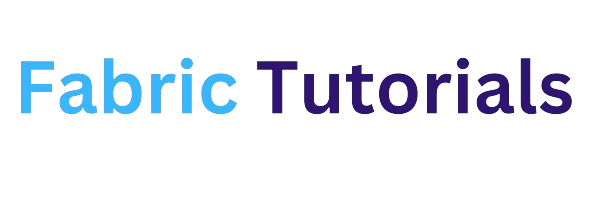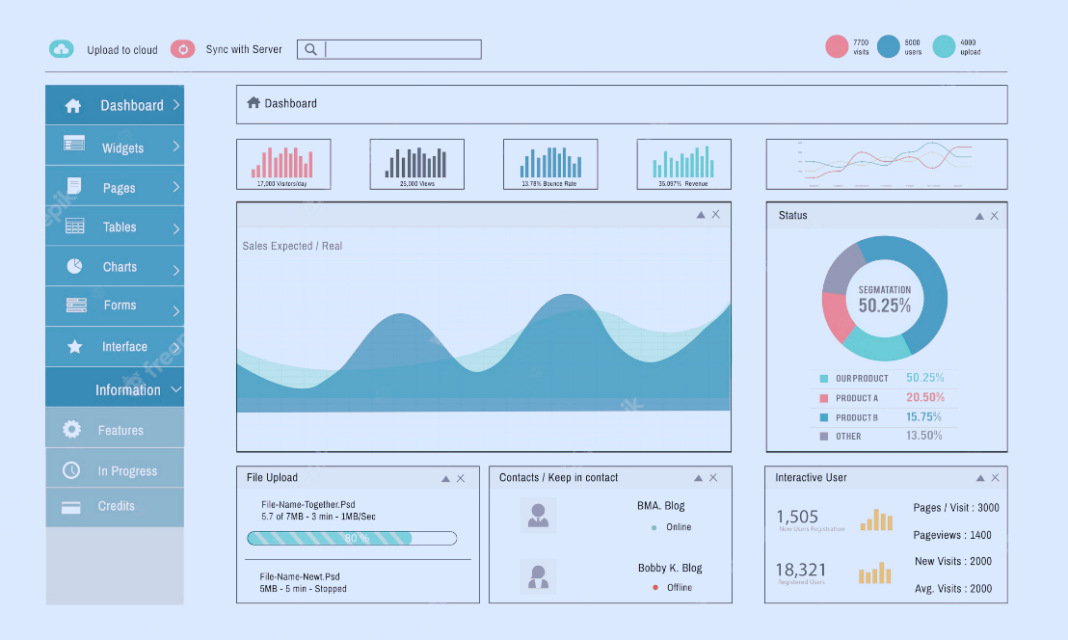Introduction
Power BI has become an indispensable tool for businesses to analyze and visualize their data effectively. With its powerful features and intuitive interface, it allows users to create interactive reports and dashboards that provide valuable insights. However, it is important to ensure that these reports are accessible to all users, including those with disabilities. Accessibility is not only a legal requirement but also a moral obligation for businesses to provide equal access to information. In this article, we will explore the importance of accessibility in data visualization and discuss the various features and best practices for creating accessible Power BI reports.
The Importance of Accessibility in Data Visualization
Data visualization plays a crucial role in helping businesses understand their data and make informed decisions. However, if the visualizations are not accessible, they exclude a significant portion of the population, including individuals with visual impairments or cognitive disabilities. Accessibility in data visualization means ensuring that the information is presented in a way that can be understood and interpreted by all users, regardless of their abilities.
Accessible data visualizations provide alternative ways of understanding the data, such as through text descriptions or sonification. They also follow best practices for color contrast and use clear and concise labels. By making data visualizations accessible, businesses can ensure that everyone can benefit from the insights and make informed decisions based on the data.
Accessibility Features in Power BI Reports
Power BI offers several features that help improve the accessibility of reports. One of the key features is the ability to add alt text to images and visualizations. Alt text provides a textual description of the image, which can be read by screen readers, allowing users with visual impairments to understand the content. Power BI also supports the use of data labels and annotations, which provide additional context and make the visualizations more accessible.
Another important accessibility feature in Power BI is the support for screen readers. Power BI is compatible with popular screen readers like JAWS and NVDA, allowing users with visual impairments to navigate and interact with the reports. Power BI also provides keyboard shortcuts for common tasks, making it easier for users who rely on keyboard navigation.
Best Practices for Creating Accessible Power BI Reports
Creating accessible Power BI reports requires following best practices that ensure the information is presented in a way that is easy to understand and interpret. Here are some key best practices to consider:
- Use clear and concise labels: Labels should accurately describe the data being presented and be easy to understand. Avoid using jargon or technical terms that may be unfamiliar to some users.
- Provide alternative ways of understanding the data: In addition to visualizations, consider providing alternative ways of understanding the data, such as through text summaries or tables. This allows users with visual impairments or cognitive disabilities to access the information.
- Ensure color contrast: Use colors with sufficient contrast to ensure that the visualizations are readable for users with visual impairments. Avoid using color as the sole means of conveying information.
- Use descriptive alt text: When adding images or visualizations, provide a descriptive alt text that accurately describes the content. This allows users with visual impairments to understand the information.
- Test the accessibility of the reports: Regularly test the accessibility of the reports using screen readers and other assistive technologies. This will help identify any accessibility issues and allow for necessary adjustments to be made.
Tips for Optimizing Power BI Reports for Screen Readers
Screen readers are an essential tool for users with visual impairments to access digital content. Optimizing Power BI reports for screen readers can greatly enhance their accessibility. Here are some tips for optimizing Power BI reports for screen readers:
- Ensure logical reading order: Arrange the elements in the report in a logical reading order, so that the screen reader can navigate through the content seamlessly.
- Use meaningful links and headings: Use descriptive links and headings that accurately describe the content they link to. This helps users navigate through the report more efficiently.
- Provide context and structure: Use headings, subheadings, and paragraphs to provide structure and context to the content. This allows users to understand the hierarchy of the information and navigate through it easily.
- Use table headers and captions: When using tables in Power BI reports, make sure to include table headers and captions. This helps screen readers interpret the data and provides additional context.
Using Alt Text and Descriptions in Power BI Reports
Alt text and descriptions play a crucial role in making Power BI reports accessible to users with visual impairments. Alt text is a textual description that is read by screen readers when an image or visualization is encountered. Descriptions, on the other hand, provide additional context and information about the content. Here are some best practices for using alt text and descriptions in Power BI reports:
- Be descriptive: When writing alt text or descriptions, be as descriptive as possible. Provide details about the content, such as colors, shapes, and patterns, to help users understand the information.
- Keep it concise: While being descriptive, it is important to keep the alt text and descriptions concise. Avoid lengthy descriptions that may be overwhelming for users.
- Use keywords: Include relevant keywords in the alt text and descriptions to improve search engine optimization and make it easier for users to find the content.
- Test the effectiveness: Regularly test the effectiveness of the alt text and descriptions by using screen readers. This will help identify any issues and allow for necessary adjustments to be made.
Testing and Evaluating the Accessibility of Power BI Reports
Testing and evaluating the accessibility of Power BI reports is an essential step in ensuring their accessibility. Here are some key considerations for testing and evaluating the accessibility of Power BI reports:
- Use screen readers and other assistive technologies: Test the reports using popular screen readers and assistive technologies to ensure they can be accessed and navigated effectively.
- Verify color contrast: Check the color contrast of the visualizations using color contrast tools. Ensure that the colors used meet accessibility standards and are readable for users with visual impairments.
- Conduct user testing: Involve users with disabilities in the testing process to gather feedback and identify any potential accessibility issues. This will help ensure that the reports are truly accessible and meet the needs of all users.
- Iterate and improve: Based on the feedback and testing results, make necessary adjustments and improvements to the reports. Accessibility is an ongoing process, and it is important to continuously iterate and improve the accessibility of the reports.
Case Studies: How Businesses Have Improved Accessibility in Their Power BI Reports
Several businesses have taken steps to improve the accessibility of their Power BI reports and have achieved remarkable results. One such case study is Company X, a multinational corporation that implemented accessibility features in their Power BI reports. By providing alt text for images, using descriptive labels, and optimizing the reports for screen readers, Company X was able to ensure that their reports were accessible to all users. This led to increased engagement with the reports and a better understanding of the data.
Another case study is Company Y, a healthcare organization that focused on providing alternative ways of understanding the data in their Power BI reports. By including text summaries and tables alongside the visualizations, Company Y made the reports accessible to users with visual impairments and cognitive disabilities. This resulted in improved decision-making and better patient care.
Resources and Tools for Creating Accessible Power BI Reports
Creating accessible Power BI reports requires the right resources and tools. Here are some useful resources and tools that can help businesses create accessible Power BI reports:
- Microsoft Accessibility Insights: This tool provides guidance and best practices for creating accessible content, including Power BI reports.
- Power BI Accessibility Documentation: Microsoft provides comprehensive documentation on how to create accessible Power BI reports, including information on alt text, screen reader compatibility, and color contrast.
- Web Content Accessibility Guidelines (WCAG): The WCAG provides a set of guidelines and standards for creating accessible web content, which can be applied to Power BI reports.
- Accessibility Checker in Power BI: The Accessibility Checker is a built-in tool in Power BI that helps identify accessibility issues in the reports and provides recommendations for improvement.
Conclusion: The Future of Accessibility in Power BI Reports
Accessibility in Power BI reports is not just a legal requirement but also a moral obligation for businesses. By making their reports accessible, businesses can ensure that all users, regardless of their abilities, can access and benefit from the insights provided by the data visualizations. With the right features, best practices, and tools, businesses can create accessible Power BI reports that empower users to make informed decisions based on the data. As technology continues to evolve, the future of accessibility in Power BI reports looks promising, with more innovations and advancements that will further enhance the accessibility of data visualization. It is crucial for businesses to stay updated with the latest accessibility standards and continue to prioritize accessibility in their data visualization efforts.