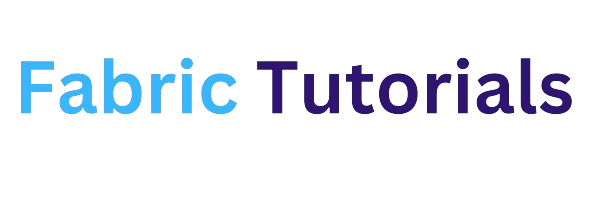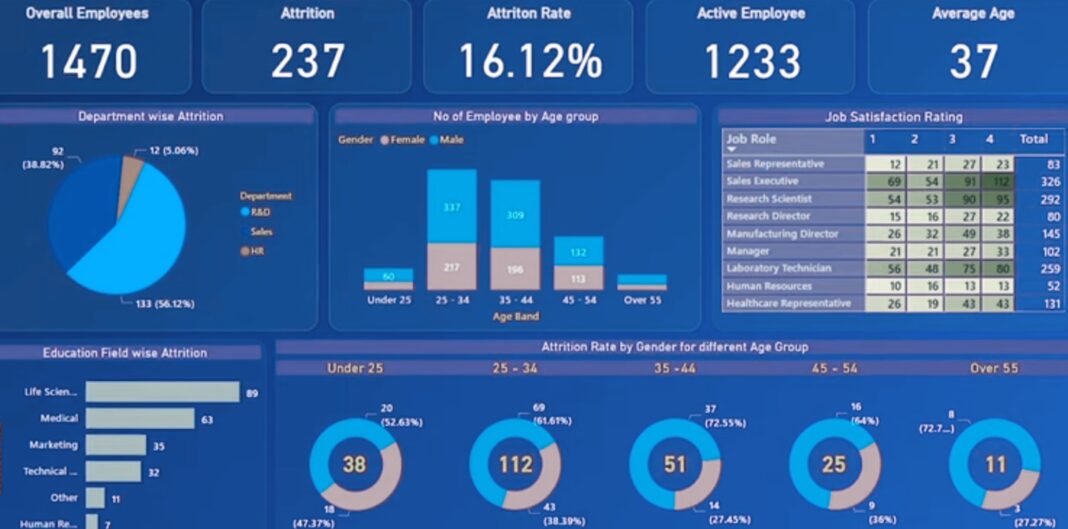Introduction to Data Visualization
Data Visualization is the process of transforming raw data into graphical representations such as charts, graphs, and diagrams. These visualizations help users gain insights from data quickly and effectively. By presenting data in a visual format, users can easily analyze trends, patterns, and relationships, enabling them to make informed decisions.
Types of Charts Provided in Power BI
Here, lets have a look at the types of charts which we can easily create in Power BI.
1. Area Charts
Area charts are a type of line chart that emphasizes the magnitude of change over time. They are particularly useful for illustrating trends and highlighting the total value across a given period. In Power BI, area charts can be used to visualize data such as profit over time or sales performance across different regions.
Area charts are a powerful tool for showcasing trends and highlighting the overall performance of a metric over time.
2. Line Charts
Line charts are one of the most commonly used visualization types in Power BI. They are ideal for showing changes in data over time, making them perfect for tracking trends and identifying patterns. Line charts use data points connected by straight lines to represent the values of a variable.
Line charts are effective in visualizing data that changes over time, such as stock prices, temperature trends, or website traffic.
3. Bar Charts
Bar charts are simple yet powerful visualizations for comparing data across different categories. They consist of rectangular bars of varying lengths, with each bar representing a category and the length of the bar indicating the value it represents. Bar charts are widely used for visualizing categorical data and making comparisons between different groups.
Bar charts are particularly useful for comparing sales figures, market share, or any other categorical data.
4. Column Charts
Column charts are similar to bar charts, but they use vertical columns instead of horizontal bars. Like bar charts, they are effective for comparing data across different categories. Column charts are especially useful when the data includes negative values, as the columns can be positioned above or below the x-axis.
Column charts are commonly used to compare sales performance, market share, or any other quantitative data across different categories.
5. Combo Charts
Combo charts combine two or more visualization types into a single chart, allowing for a quick comparison of different data sets. They are useful when you want to visualize multiple measures with different value ranges or show the correlation between two measures in one visual.
Combo charts are versatile and can be used to compare data sets with different units of measurement or highlight relationships between variables.
6. Pie Charts
Pie charts are circular charts that represent the proportion of each category in a data set. The size of each slice of the pie corresponds to the percentage it represents. Pie charts are commonly used to visualize the distribution of categorical data and show the relationship of parts to a whole.
Pie charts are useful for visualizing market share, demographic distribution, or any other data that can be divided into categories.
7. Doughnut Charts
Doughnut charts are similar to pie charts, but they have a hole in the center, giving them a doughnut-like appearance. Like pie charts, doughnut charts represent the distribution of categories within a data set. The size of each segment corresponds to the percentage it represents.
Doughnut charts are visually appealing and can effectively represent the distribution of data within a categorical variable.
8. Gauge Charts
Gauge charts, also known as speedometer or dial charts, visually represent a single value within a range. They use a circular arc to display the value, with a needle indicating the progress toward a goal. Gauge charts are commonly used to show progress toward a target or represent a percentile measure.
Gauge charts are visually engaging and provide a quick and intuitive representation of progress or performance.
9. Funnel Charts
Funnel charts are used to visualize a process that has sequential stages, where items flow from one stage to the next. The width of each stage represents the value or proportion at that stage. Funnel charts are commonly used to represent sales pipelines, conversion rates, or any process with multiple stages.
Funnel charts are effective in visualizing the progression of data from one stage to another, allowing users to identify bottlenecks or areas for improvement.
10. Scatter Charts
Scatter charts are used to visualize the relationship between two or more variables. Each data point is represented by a dot on the chart, with the x-axis and y-axis representing the values of the variables. Scatter charts are particularly useful for identifying correlations or trends in data.
Scatter charts are valuable in analyzing data relationships and identifying patterns or clusters.
11. Bubble Charts
Bubble charts are an extension of scatter charts that introduce a third variable. In addition to the x-axis and y-axis, the size of each bubble represents the magnitude of the third variable. Bubble charts are helpful in visualizing complex data sets with multiple dimensions.
Bubble charts are effective in visualizing multidimensional data and highlighting the relationships between variables.
12. Waterfall Charts
Waterfall charts are used to visualize the cumulative effect of positive and negative values on a total. They are particularly useful for illustrating financial statements, budget analysis, or any scenario where you need to show the impact of individual components on a final value.
Waterfall charts provide a clear and concise representation of the contribution of each component to the overall total.
13. Maps
Maps are powerful visualizations for representing data geographically. Power BI offers various types of maps, including regional maps, point maps, and flow maps. Regional maps use colors to represent the distribution of values across different regions, point maps plot data points on a geographical background, and flow maps depict the movement of objects between areas.
Maps are invaluable for visualizing geographical data, such as sales by region or customer distribution.
14. Slicers Charts
Slicers are interactive visual filters that allow users to slice and dice data in a report. They provide a user-friendly way to filter data and focus on specific subsets of information. Slicers can be used in combination with other visualizations to create dynamic and interactive reports.
Slicers provide users with the flexibility to filter and explore data according to their specific needs.
15. Treemaps
Treemaps are hierarchical visualizations that display data in nested rectangles. Each rectangle represents a category, and the size of the rectangle corresponds to a quantitative value. Treemaps are useful for visualizing hierarchical data and comparing the sizes of different categories within a dataset.
Treemaps are effective in visualizing hierarchical data structures, such as organizational hierarchies or product categorizations.
16. Matrix Chart
Matrix charts are similar to tables and provide a multi-dimensional view of data. They allow users to display data across rows and columns, creating a cross-tabulation of data. Matrix charts are useful for summarizing data and comparing values across multiple dimensions.
Matrix charts provide a concise and structured way to display data across multiple dimensions, making it easy to compare values and identify trends.
Steps for creating charts
To create a Area/Line/Bar/Column/Combo/Funnel/Scatter/Waterfall chart in Power BI, follow these steps:
- Open Power BI Desktop.
- .Import your data into Power BI.
- Select the required visualization type from the Visualizations pane.
- Drag and drop the desired fields into the “Axis” and “Values” sections of the Fields pane.
- Customize the chart by adjusting colors, labels, and other formatting options.
To create a Pie/Doughnut chart in Power BI, follow these steps:
- Open Power BI Desktop.
- Import your data into Power BI.
- Select the required visualization type from the Visualizations pane.
- Drag and drop the desired fields into the “Legend” and “Values” sections of the Fields pane.
- Customize the chart by adjusting colors, labels, and other formatting options.
To create a Gauge/Slicers/Treemaps chart in Power BI, follow these steps:
- Open Power BI Desktop.
- Import your data into Power BI.
- Select the required visualization type from the Visualizations pane.
- Drag and drop the desired fields into the “Values” section of the Fields pane.
- Customize the chart by adjusting colors, labels, and other formatting options.
To create a Bubble chart in Power BI, follow these steps:
- Open Power BI Desktop.
- Import your data into Power BI.
- Select the “Bubble Chart” visualization type from the Visualizations pane.
- Drag and drop the desired fields into the “Axis”, “Values”, and “Size” sections of the Fields pane.
- Customize the chart by adjusting colors, labels, and other formatting options.
To create a Map visualization in Power BI, follow these steps:
- Open Power BI Desktop.
- Import your data into Power BI.
- Select the appropriate map visualization type from the Visualizations pane (e.g., Regional Map, Point Map, or Flow Map).
- Drag and drop the desired fields into the appropriate sections of the Fields pane.
- Customize the map by adjusting colors, labels, and other formatting options.
To create a matrix chart in Power BI, follow these steps:
- Open Power BI Desktop.
- Import your data into Power BI.
- Select the “Matrix Chart” visualization type from the Visualizations pane.
- Drag and drop the desired fields into the “Rows” and “Values” sections of the Fields pane.
- Customize the chart by adjusting colors, labels, and other formatting options.
Conclusion
In this comprehensive guide, we explored a wide range of visualization types available in Power BI. From basic charts like area, line, bar, and column charts to more advanced visualizations like combo charts, pie charts, and maps, Power BI offers a versatile set of tools to analyze and present data effectively. By leveraging these visualization types, businesses can gain valuable insights, make informed decisions, and communicate their findings with stakeholders.
Remember, the choice of visualization type depends on the nature of the data and the insights you want to convey. Experiment with different visualization types and customize them to suit your specific needs. With Power BI, you have the power to transform raw data into meaningful visualizations that drive actionable insights.